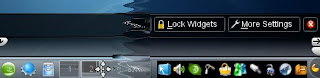
Taken from the doyoulinux KDE4-review. Moving widgets on the panel in KDE 4.1.3 (SuSE Factory) works, yet it takes some googling to find out how:
- Get the panel into config mode by clicking the Plasma icon at the right end of the panel. The panel will increase in size and show some handles as shown above. (I cut out the middle portion to save space). If the Plasma icon isn't there, you probably have to unlock the widgets by right-clicking on a non-widget panel area.
- When you move your mouse over any panel widget a 4-way-arrow appears, indicating that you can drag the widget around.
Other positioning options are also available:
To move the whole panel to a different screen edge, use the 'Screen edge' button. 'More options' lets you choose left/right/centered panel alignment, whereas the small greyish buttons directly above the original panel control the minimal/maximal panel extension and the centre position.
Still a bit ugly: the system tray. Auto-hide can be configured, but is useless as there is no expansion button and hidden apps can't be displayed at all. According to the KDE bugzilla, it's work in progress, as well as the "icons on transparent background" issue (however, the ugly black BG in the image is mostly due to a bug in the Silicon plasma skin, just choose a different one). No fix expected before 4.2, so wait and see.
By the way, I strongly discourage everybody from putting the system tray widget on the desktop, it froze Plasma on startup. Remedy: edit ~/.kde4/share/config/plasma-appletsrc from a non-KDE4 session and remove the offending item.
1 comment:
Thanks for this info. I've just started using KDE 4 and couldn't figure out how to move widgets away from the right hand side.
Post a Comment