My inner nerd loves pasting stuff to doors and walls, including an image I stole from BoingBoing. 500x500 px looks OK on-screen, but printed on A4 crappy as hell. Here is a one-minute GIMP howto for cleaning up simple b/w text or vector-like images.
1.Convert to greyscale (Image->Mode->Greyscale) and scale up (Image->Scale Image... scaling by 4 did OK for me). This takes care of discolourations, the scaling operation also smoothes the image. If you are not happy yet, include another Gaussian blur.
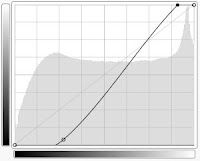
2. Adjust the colour curves to overexpose the whitish areas and underexpose the grey-to-black ones. I displayed the curves in log style to show better the rather small dark pixel peak. Pull most of the dark peak down to zero and most of the light peak to full white. This will also take care of compression artifacts in the "white" areas.
That's it. Good enough to stick to an office door at least.


3 comments:
Thanks, avocadohead. This tip is great, and works very well!
For Printing, one might convert the image back to black and white after the whole procedure, to avoid small black dots in the printer's rendering of the "greywhite"
The tradeoff might be slightly frayed edges in that case.
Post a Comment