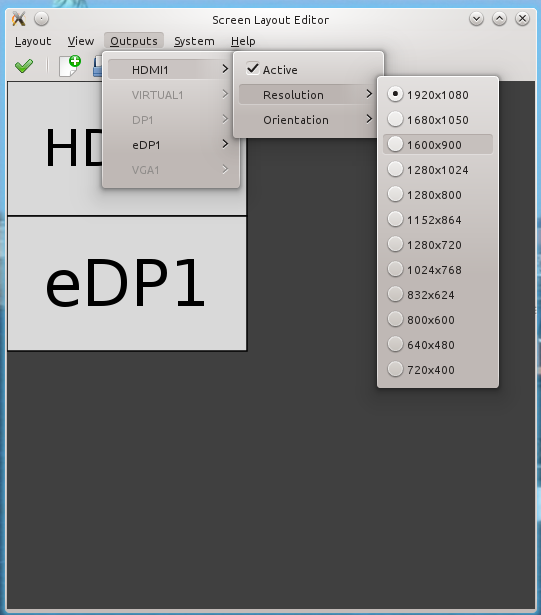I use Kile's automatic spell highlighting a lot. For some reason, it keeps complaining about ubiquitous verbiage like 'advective' or 'metachronal', which made me dig/google for the personal dictionary location.
According to https://forum.kde.org/viewtopic.php?f=20&t=98628, it's text files in the
~/.config/enchant folder, so for each localisation you're using, just edit the word list in e.g. 'en_GB.dic'.
For changes in the list to take effect, switch to a different localisation and back again.
26/03/2015
18/03/2015
Tag sorting in Mendeley Desktop
You know what's missing in Mendeley Desktop's table view: customisable column headers. Apparently people have been pining for them since around 2012, and Mendeley claims tags are the future, but tagging support in the desktop app is pretty much nonexistent.

The weird thing is that column customisation is already implemented as an easter egg (see image) via the experimental settings shortcut Ctrl+Shift+D, changing the 'Feature_DocumentsViewHeaderMenu' variable to 'true' and restarting (see this support entry).
The weird thing is that column customisation is already implemented as an easter egg (see image) via the experimental settings shortcut Ctrl+Shift+D, changing the 'Feature_DocumentsViewHeaderMenu' variable to 'true' and restarting (see this support entry).
11/03/2015
pylibtiff fails on Ubuntu 14.10
I ran into this while setting up trackpy - after installing a recent git clone and trying to import the module in an ipython console, I got the following message:
Failed to find TIFF header file (may be need to run: sudo apt-get install libtiff4-dev)
A bit of a problem, as recent Ubuntus come with libtiff5-dev and it doesn't resolve the issue.
The message is actually libtiff's as can be easily checked with an 'import libtiff' statement.
According to bug discussions on Launchpad and Google Code this is due to Ubuntu providing a pylibtiff that's too old for its libtiff, so it hasn't caught on to version 5 yet.
The quick fix is to get the missing tiff_h_4_0_3.py and saving it in /usr/lib/python2.7/dist-packages/libtiff/ (sudo that). Haven't put the module through its paces yet, but at least it loads without complaints now.
Also, for recent git versions of trackpy, Ubuntu's python-six is not recent enough (needs to be >=1.8). Fixable with sudo pip install --upgrade six, if you happen to have pip around.
Failed to find TIFF header file (may be need to run: sudo apt-get install libtiff4-dev)
A bit of a problem, as recent Ubuntus come with libtiff5-dev and it doesn't resolve the issue.
The message is actually libtiff's as can be easily checked with an 'import libtiff' statement.
According to bug discussions on Launchpad and Google Code this is due to Ubuntu providing a pylibtiff that's too old for its libtiff, so it hasn't caught on to version 5 yet.
The quick fix is to get the missing tiff_h_4_0_3.py and saving it in /usr/lib/python2.7/dist-packages/libtiff/ (sudo that). Haven't put the module through its paces yet, but at least it loads without complaints now.
Also, for recent git versions of trackpy, Ubuntu's python-six is not recent enough (needs to be >=1.8). Fixable with sudo pip install --upgrade six, if you happen to have pip around.
10/03/2015
In praise of arandr
I really like KDE's visual display settings module, but it lacks a profile saving tool.
Last Friday I had to give a rather important presentation in an extremely time constrained setting and I had to rely on KDE kind of magically remembering the settings (side by side with the second display/projector on 1024x768) from the speaker ready room after removing the cable. (yay, open source, by the way - Windows and Mac users were fighting aspect ratio and resolution problems left and right…)
Enter arandr to the somewhat belated rescue (in the standard repos). Not quite as pretty as the KDE original, but a very capable xrandr graphical front end that has the capability of saving settings as xrandr shell scripts, e.g. my presentation mode as:
#!/bin/sh
xrandr --output HDMI1 --mode 1024x768 --pos 1920x1080 --rotate normal --output VIRTUAL1 --off --output DP1 --off --output eDP1 --mode 1920x1080 --pos 0x1080 --rotate normal --output VGA1 --off
So next time, I'll just have a nice folder view on my desktop with the PDF right next to the shell script:
xrandr --output HDMI1 --mode 1024x768 --pos 1920x1080 --rotate normal --output VIRTUAL1 --off --output DP1 --off --output eDP1 --mode 1920x1080 --pos 0x1080 --rotate normal --output VGA1 --off
27/11/2014
Zenbook UX31A battery replacement
Not as easy as the snap-and click replaceable units on older laptops, but pretty reasonable for a built-in.
Equipment:
 Remove the 10 Torx screws holding the bottom cover. The two at the back edge of the device are longer (blue circles in the image on top). Take out the 3 Phillips screws holding the battery in place (red circles).
Remove the 10 Torx screws holding the bottom cover. The two at the back edge of the device are longer (blue circles in the image on top). Take out the 3 Phillips screws holding the battery in place (red circles).
 The battery's board connector is a bit tricky, as it's snapped into its plastic jack by the two small knobs marked by red arrows in the image below without any lever mechanism. Carefully pry the jack open with a small flat tool and remove the battery. Do everything in reverse with the new battery, charge for a few hours and enjoy.
The battery's board connector is a bit tricky, as it's snapped into its plastic jack by the two small knobs marked by red arrows in the image below without any lever mechanism. Carefully pry the jack open with a small flat tool and remove the battery. Do everything in reverse with the new battery, charge for a few hours and enjoy.
Notes: As the Zenbook is flat enough to be used as a meat cleaver, the interior is extremely compact and well organised. Also, that tiny bar under the SanDisk sticker is the SSD. Should have guessed, but was still shocked (Also, it's more or less proprietary. Bad news if it ever breaks down).
We took the opportunity to clean out the fan with canned air, but there was hardly any dust even after 18 months of sloppy use. Probably due to the fact that the laptop gets a lot of passive cooling via the metal body and every opening is mesh covered from the inside.
Not so impressed by the original battery performance. I still get about an hour of use out of it, but it tended towards shutting the system down without warning at about 50% nominal charge.
Equipment:
- C22-UX31 ASUS battery or a generic equivalent. (I got one off Amazon Germany for about 70€)
- T5 Torx screwdriver
- small Phillips screwdriver (#00, I believe)
- small spudger, flat screwdriver or other prying tool
 Remove the 10 Torx screws holding the bottom cover. The two at the back edge of the device are longer (blue circles in the image on top). Take out the 3 Phillips screws holding the battery in place (red circles).
Remove the 10 Torx screws holding the bottom cover. The two at the back edge of the device are longer (blue circles in the image on top). Take out the 3 Phillips screws holding the battery in place (red circles). The battery's board connector is a bit tricky, as it's snapped into its plastic jack by the two small knobs marked by red arrows in the image below without any lever mechanism. Carefully pry the jack open with a small flat tool and remove the battery. Do everything in reverse with the new battery, charge for a few hours and enjoy.
The battery's board connector is a bit tricky, as it's snapped into its plastic jack by the two small knobs marked by red arrows in the image below without any lever mechanism. Carefully pry the jack open with a small flat tool and remove the battery. Do everything in reverse with the new battery, charge for a few hours and enjoy.Notes: As the Zenbook is flat enough to be used as a meat cleaver, the interior is extremely compact and well organised. Also, that tiny bar under the SanDisk sticker is the SSD. Should have guessed, but was still shocked (Also, it's more or less proprietary. Bad news if it ever breaks down).
We took the opportunity to clean out the fan with canned air, but there was hardly any dust even after 18 months of sloppy use. Probably due to the fact that the laptop gets a lot of passive cooling via the metal body and every opening is mesh covered from the inside.
Not so impressed by the original battery performance. I still get about an hour of use out of it, but it tended towards shutting the system down without warning at about 50% nominal charge.
20/02/2014
Kile, biber and path issues on Precise
I've grown to like biber as a bibTeX backend, as it's highly configurable. However, it was a bit of a stretch to get it to work on my work computer, which is on Kubuntu Precise LTS.
03/12/2013
SCX-4200 on Ubuntu 13.10
The scanning unit of my trusty Samsung SCX-4200 multifunction printer used to be plug and play with a default Kubuntu but wasn't recognised by skanlite or sane-find-scanner after recent updates. Turns out I needed to install libsane-extras.
23/10/2013
Broken Saucy update on a Zenbook
Confession: I did a somewhat rash Kubuntu Saucy upgrade while on holidays. It left me with a blank screen at startup. But what better entertainment can you have lying awake with a 6 hour jet lag at 4am than fixing your Linux?
The issue, by the way, is the Zenbook (UX31A) not liking the new kernel. The solution is Joseph Salisbury's inofficial kernel fix.
Subscribe to:
Posts (Atom)